As a chat messenger we all know recent Application “WhatsApp”. WhatsApp provides you a platform to chat with friends from your mobile phone. This application is available for all mobile OS like Android, Windows phone, iOS. it is easy to use and best thing that almost free for all.
well, we all know that WhatsApp is a mobile application and also how to use it on mobile. But now you can use WhatsApp on Windows also, and can enjoy all facilities which are in mobile WhatsApp application like chatting, Image and video sharing, chat history.
BlueStack Systems, Inc. is providing their BlueStack App Player to windows user for almost free. BlueStack App Player is emulator for Android applications on windows OS. You can enjoy many android apps and games from windows.
How to use WhatsApp on Windows PC
To use this software for free first Download it, and I’ll guide you how to install it on your PC.
Requirements :
First install BlueStack App Player, when you done this follow this steps for more.
1. Go to My Apps and click on App Search and search for WhatsApp.

2. Now you get list of all related items of WhatsApp. Click on Install button which is beside the WhatsApp messenger. If you unable to find you can also download Apk file of WhatsApp and open it with BlueStacks Apk Handler.

3. After Installing Go to My Apps and click on WhatsApp Icon.
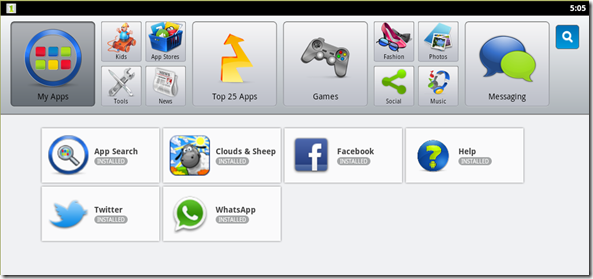
4. It’ll be asked you for Phone verification. choose your country and country code with your phone Number.
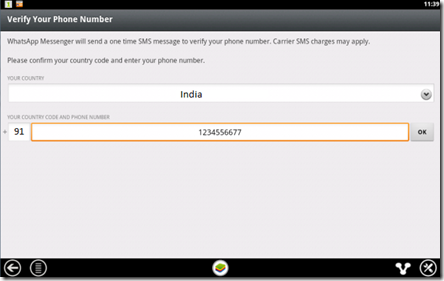
5. Click on OK button for further process.
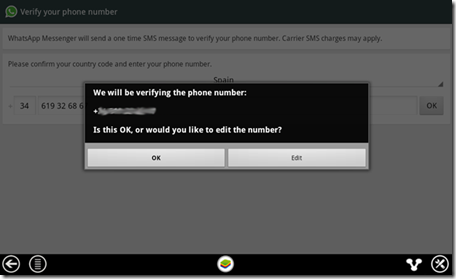
6. WhatsApp send you massage on your mobile phone and try to detect it automatically. wait until this process get fail to verify.
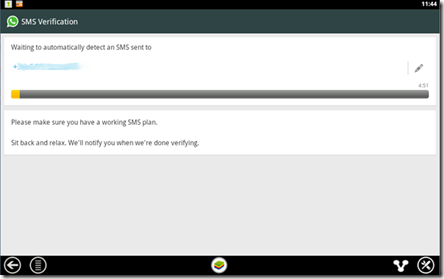
7. Once you done then click on “ Call me” Button. you get phone call with verification code. Enter 6 digit number and hit Enter Key.

8. If you have correctly enter 6 digit number you’ll be ask for set up your Profile information.

Do all step perfectly and enjoy WhatsApp on Windows. You can chat with your friends, share your files like videos, Images, Audios, Contacts. you can also enjoy Android Games on PC.
well, we all know that WhatsApp is a mobile application and also how to use it on mobile. But now you can use WhatsApp on Windows also, and can enjoy all facilities which are in mobile WhatsApp application like chatting, Image and video sharing, chat history.
BlueStack Systems, Inc. is providing their BlueStack App Player to windows user for almost free. BlueStack App Player is emulator for Android applications on windows OS. You can enjoy many android apps and games from windows.
How to use WhatsApp on Windows PC
To use this software for free first Download it, and I’ll guide you how to install it on your PC.
Requirements :
- Computer with Windows OS
- Internet
- Mobile phone
- Valid Phone Number**
First install BlueStack App Player, when you done this follow this steps for more.
1. Go to My Apps and click on App Search and search for WhatsApp.

2. Now you get list of all related items of WhatsApp. Click on Install button which is beside the WhatsApp messenger. If you unable to find you can also download Apk file of WhatsApp and open it with BlueStacks Apk Handler.

3. After Installing Go to My Apps and click on WhatsApp Icon.
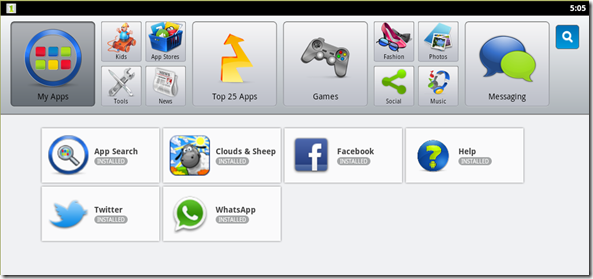
4. It’ll be asked you for Phone verification. choose your country and country code with your phone Number.
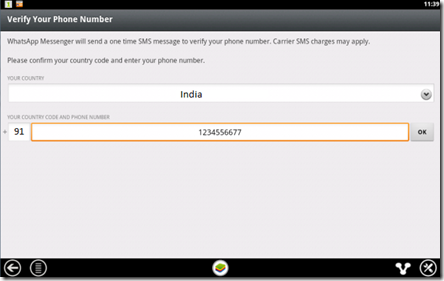
5. Click on OK button for further process.
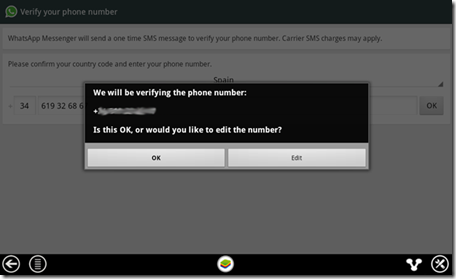
6. WhatsApp send you massage on your mobile phone and try to detect it automatically. wait until this process get fail to verify.
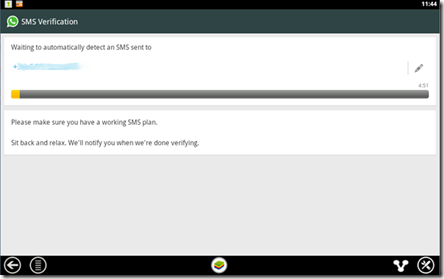
7. Once you done then click on “ Call me” Button. you get phone call with verification code. Enter 6 digit number and hit Enter Key.

8. If you have correctly enter 6 digit number you’ll be ask for set up your Profile information.

Do all step perfectly and enjoy WhatsApp on Windows. You can chat with your friends, share your files like videos, Images, Audios, Contacts. you can also enjoy Android Games on PC.
No comments:
Post a Comment